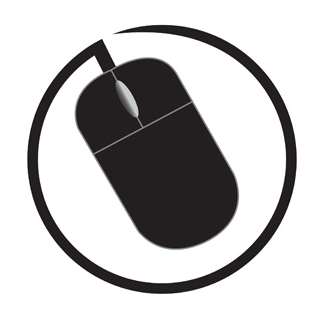Microsoft Word plays a big role in both work and personal life. Whether you’re drafting a report, writing a letter, or preparing a resume, Word often becomes the go-to tool. But it can throw a spanner in your plans when it slows down, crashes, or messes up formatting. Those annoying glitches can disrupt your flow and cause major headaches, so let’s tackle some of the most common problems in Microsoft Word documents, and how to fix them.
- Formatting glitches
- Missing fonts and compatibility issues
- Header/footer not changing
- Page numbers not displaying correctly
- Spelling/grammar check not working
- Track changes or comments not showing
- Print location and print layout issues
- File corruption and recovery techniques
- Slow Performance with large documents
Download a free printable troubleshooting chart here: Microsoft Word Troubleshooting Quick Reference Chart
Microsoft Word Documents – Formatting and Display Problems
Formatting Glitches
Ever open a document and see weird fonts, strange spacing, or mismatched headings? These are usually caused by corrupted styles, mixed styles, or text from other sources. Here are some quick fixes:
Option 1
- Reset styles to default. Go to the Home tab → Styles (in Style group) → Clear Formatting. Alternatively, you can select the ‘Clear Formatting’ tool in the font group (Home tab).
Option 2
- When using the paste tool, use ‘Paste Special’ → Unformatted Text.
Inconsistent spacing often comes from mixing tabs and spaces or using multiple paragraph styles. Cleaning these up by applying uniform styles and adjusting paragraph settings will smooth out those glitches.
Missing Fonts and Compatibility Issues
If fonts don’t show correctly, it’s often because the font used in the document isn’t installed on your computer. You can replace missing fonts or embed fonts when saving the document to keep the look consistent across different machines.
Compatibility is another common issue if you’re opening older Word formats (.doc) on newer versions (.docx). Save your document in the latest format or convert it when needed to avoid breakage.
If you need to, you can add fonts to Microsoft Word. To do this, follow these steps:
- Find a trusted source with the font you want (e.g. Google Fonts, DaFont, Font Squirrel) and download.
- Locate the file in your downloads folder to install.
- Right-click on the font file → select ‘Install.’ Otherwise, double-click on the ‘Install’ button in the preview window.
- Open Microsoft Word (if it was already open you will need to restart).
- The new font should now appear in the font drop-down menu.
If the font doesn’t appear, restart your computer. Please note that some fonts may not display properly if they are corrupted or not supported by Office.
When sharing a Word document, the recipient must also have that font installed. Otherwise, you can embed the font:
- Open your Word document.
- File tab → Options → select the ‘Save’ option on the right-hand column
- Scroll down to the section ‘Preserve fidelity When Sharing This Document’ (smaller file size).
- Tick ‘Embed fonts in the file.’
- Also tick ‘Embed only the characters used in the document’ (smaller file size).
- Untick ‘Do not embed common system fonts’ if you want everything included.
- Click ‘OK’ and save your document.
Header/Footer Won’t Change
This can be caused by having sections with different header/footer settings. Here are some methods you can try:
Option 1
Check for Section Breaks:
- Go to Layout tab → Breaks → look for ‘Next Page’, ‘Continuous’, or Odd/Even page’ section breaks. Delete or adjust them if needed.
Option 2
Turn off ‘Link to Previous’:
- Double-click in the header/footer area. This will bring up the ‘Header & Footer’ tab. Check to see if ‘Link to Previous’ is selected (in navigation group). If it is, click it to turn it off so you can edit in each individual section.
Option 3
Check ‘Different First Page/Odd & Even Options’:
- Double-click in the header/footer area → Header & Footer tab.
- In the Options group, check if ‘Different First Page’ or ‘Different Odd & Even Pages’ is ticked. Word may be using multiple header/footer layouts, so adjust as needed to edit the right one.
Option 4
A protected document may block header/footer changes:
- Unprotect the document by going to Review → Restricted Editing. If restrictions are enabled, click ‘Stop Protection’ (you may need a password).
>>Click here to learn more about protecting a Word document<<
If changes still won’t save, try clearing formatting (as mentioned in previous quick fixes) or copy the content onto a fresh document and reset the header/footer settings.
Page Numbers Won’t Display Correctly
This can also be caused by section breaks or using the wrong number format. Here are some options you can do:
Option 1
- Go to Layout → Check for section breaks causing numbering resets. Remove or adjust them if numbering is inconsistent.
Option 2
- Fix numbering format by double-clicking the footer where the page number is. Go to the Header & Footer tab → Page Number → Format Page Numbers. Make sure numbering is set to ‘Continue from previous section’ instead of restarting.
Option 3
- Rather than typing numbers manually, go to Insert tab → Page Number. Choose your preferred position (top/bottom of page). Reapply if numbers are missing or misaligned.
Option 4
- Check for Hidden/White Text. If numbers don’t appear, they may be in a white font or hidden formatting. Double-click and select the footer area and change the font colour to Automatic or Black.
Option 5
- If issues persist, try removing all page numbers. Go to Insert tab → Page Number → Remove Page Numbers → go through the usual process to re-insert them again.
Spelling/Grammar Check Not Working
This can be due to language settings or disabled proofing tools. Here are some quick fixes:
Option 1
Turn proofing on:
- Go to File → Options → Under the title ‘When correcting spelling and grammar in Word’, make sure the box ‘Check spelling as you type’ and ‘Mark grammar errors as you type’ are ticked.
Option 2
Check ‘Language Settings’:
- Select all text (Ctrl + A) → go to Review tab → Language → Set Proofing Language. Make sure the correct language is chosen and the box labelled ‘Do not check spelling or grammar’ is unchecked.
Option 3
Copy into a fresh document:
- In case the document is corrupted, try copy and pasting the content into a new blank Word document to see if it corrects itself.
Track Changes or Comments Not Showing
This is commonly due to markup display settings. Here is a quick fix:
- Go to Review tab → select ‘All Markup’ (in Tracking group). Check filters in the ‘Show Markup’ dropdown list.
>> Check out this detailed guide on how to track changes <<
Print Location and Print Layout Issues
Print location and layout issues occur when documents don’t print as expected, with content misaligned or cut off. These problems can result from incorrect page settings, driver issues, or mismatched paper sizes.
Print Layout Issues
Sometimes, the print layout won’t match what you see on the screen. Adjusting view settings (like switching between Print Layout, Web Layout, or Draft View) fixes most display problems. Here are some other workarounds:
Option 1
Check Print Preview:
Do this before printing to spot any issues, it will show exactly how text, images, headers/footers, and margins will appear on the printed page. It will warn you if content runs outside the printable area, and it will show any tables, headings, or paragraphs that aren’t split properly with page breaks, and gaps in formatting styles. Also check the correct paper size and orientation are selected.
Option 2
Check Page Setup:
- Go to Layout → Margins → Check that margins aren’t cutting off text.
Option 3
Show Formatting Marks:
- Home tab → press the ¶ button to see hidden spaces, tabs, and section breaks.
Option 4
Use Page Breaks:
- Instead of pressing the Enter key repeatedly, use Page Breaks instead. You can do this via Insert tab → Page Break.
Option 5
Check Section Breaks:
- The wrong break type can shift the formatting. You can do this via the Layout tab →
Option 6
Check Styles:
- If formatting is still inconsistent, reapply or clear styles. You can do this via the Home tab → Styles menu.
>>Here is a comprehensive guide on how to modify styles to suit you<<
Print Location Issues
Here are some methods to help with print location issues:
Option 1
Update Printer Driver:
Outdated drivers can cause misaligned printing, you need to check your printer model.
- Press the Win + R keys → type ‘control printers’ and press Enter → Printers & Scanners → Note down the exact printer name and model.
- Alternatively go to Start → search ‘Control Panel’ → View Devices & Printers → Printers & Scanners → Select your printer → Printer properties.
Then update driver.
- Press the Win + X keys → select ‘Device Manager’ (or search ‘Device Manager’ in the Start menu)
- Expand the ‘Print Queues’ section → select the printer → right-click and select ‘Update Driver.’
Option 2
Download from the manufacturer’s website:
- Go to the printer’s brand support page (e.g. HP, Cannon, Epson etc.)
- Seach by your exact printer model.
- Download and install the latest driver for your Windows version.
Always restart your computer and print a test page to ensure updates were successful.
Option 3
Add Printer Driver:
Sometimes the printer has dropped off the system, and you need to readd it.
- Start → Settings → Bluetooth & Devices → Devices → Printers & scanners.
- Click ‘Add a printer or scanner.’
- Wait while Windows searches for nearby printers.
- If your printer shows up, select it → Add device.
- If your printer doesn’t show up, click ‘The printer that I want isn’t listed’ and follow the wizard to add it manually.
- Don’t forget to print a test page to check it works.
Option 4
Restart Printer Spooler:
Sometimes you may get an error message that ‘no printer is installed.’ This is often an issue with the printer spooler service. To fix this:
- Go to Start and search ‘services.’
- When the services window appears, scroll down to ‘printer spooler.’
- Right-click and press ‘Start’ or ‘Restart.’
- Re-open your document and go to print, the printer should now appear.
File Corruption and Recovery Techniques
A corrupted Word file might refuse to open or show error messages. It may act strangely like displaying missing text, odd characters, or keep crashing when you’re trying to access the file.
Not to worry, Word has some helpful tools for recovering troubled files:
- The ‘Open and Repair’ option appears when you open files through the dialog box’s dropdown menu.
- ‘AutoRecover’ automatically saves versions of your documents; if Word crashes, it offers to recover unsaved changes next time you open it.
- The ‘Document Recovery’ pane can help retrieve work after unexpected shutdowns.
>>Lost a spreadsheet file? Learn how to recover an excel file<<
Word Document Won’t Open
This can be due to file corruption, outdated Word versions, or unsupported file types. Here are three different quick fixes:
- Try opening in safe mode. Do this by holding the ctrl button and double-clicking the Word icon.
- Go to File → Open → Recover Unsaved Documents.
- Open the file in another program like Google Docs to recover the content.
Word Keeps Crashing or Freezing
This can be caused by Add-ins, outdated updates or corrupted templates. Here are four different quick fixes:
- Restart your computer.
- Disable Add-ins by going to File → Options → Add-ins.
- Update Office and Windows.
- Run a scan for malware in case malicious software is affecting Word.
Lost Unsaved Document
This can be caused by power failure or accidental loss before saving. Here are three different quick fixes:
- Go to File → Info → Manage Document → Recover Unsaved Documents.
- Check the AutoRecover folder in AppData
- Look for a back-up copy. In your Word document, go to File → Open → click on the ‘Browse’ folder and open the location where you save a previous version of the document. Look for a file titled ‘Backup of (your file name).’ Once you find the correct backup, open the file and save it as your new version.
Third-Party Software for Document Recovery
If Word’s built-in tools don’t cut it, there are third-party recovery software that can sometimes pull corrupted files back to life. However, these tools vary in reliability and safety. Only use well-reviewed programs and keep a backup of important files to avoid risks.
Slow Performance with Large Documents
This can be caused by tracked changes, too many images or embedded objects. Here are three different quick fixes:
- Accept all tracked changes and turn off revision tracking.
- Compress pictures by going to File → Options → Advanced → Image Size and Quality.
- Split the document into smaller files.
Word issues like slow performance, weird formatting, and file corruption are frustrating but usually fixable. Managing add-ins, repairing Office installations, and keeping software updated keeps Word running well. Regular backups and saving work in current formats protect your documents from permanent loss.
Bookmark this post and download the printable troubleshooting chart so you always have access to these quick fixes when you need them. Are there any other regular issues you encounter that drives you nuts? Let us know in the comments and we can provide you with more tips to save you time and stress!